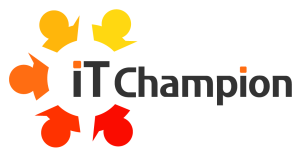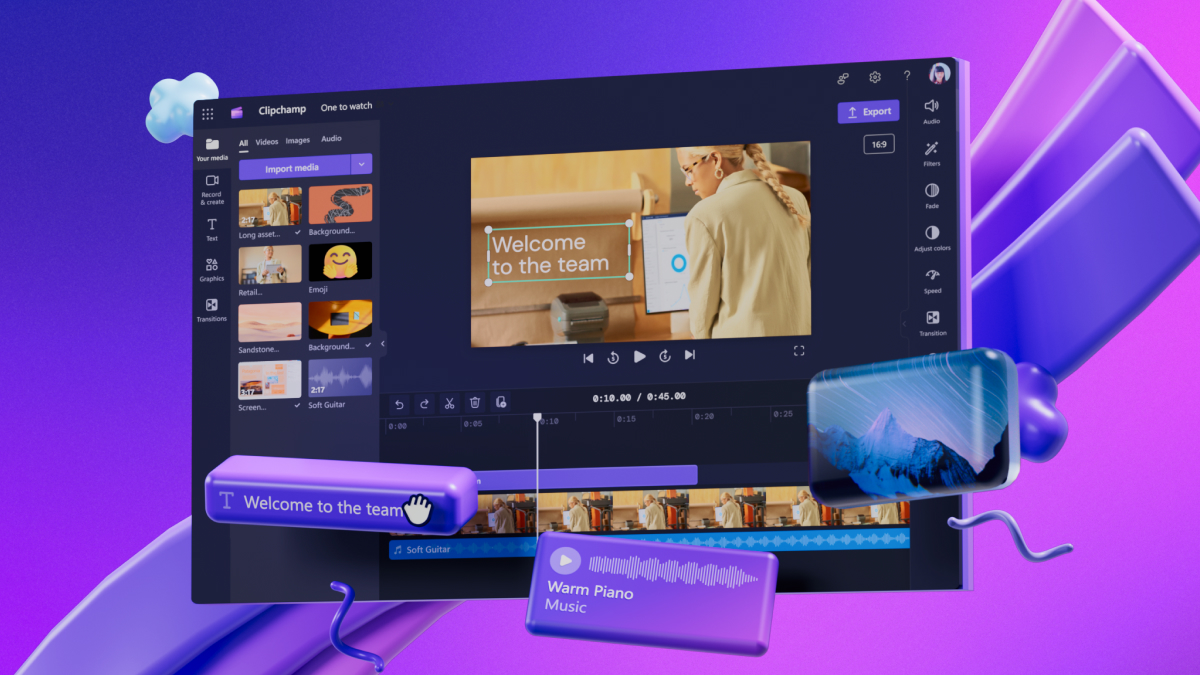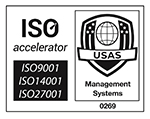Practical Tips for UK SMBs Using Microsoft 365
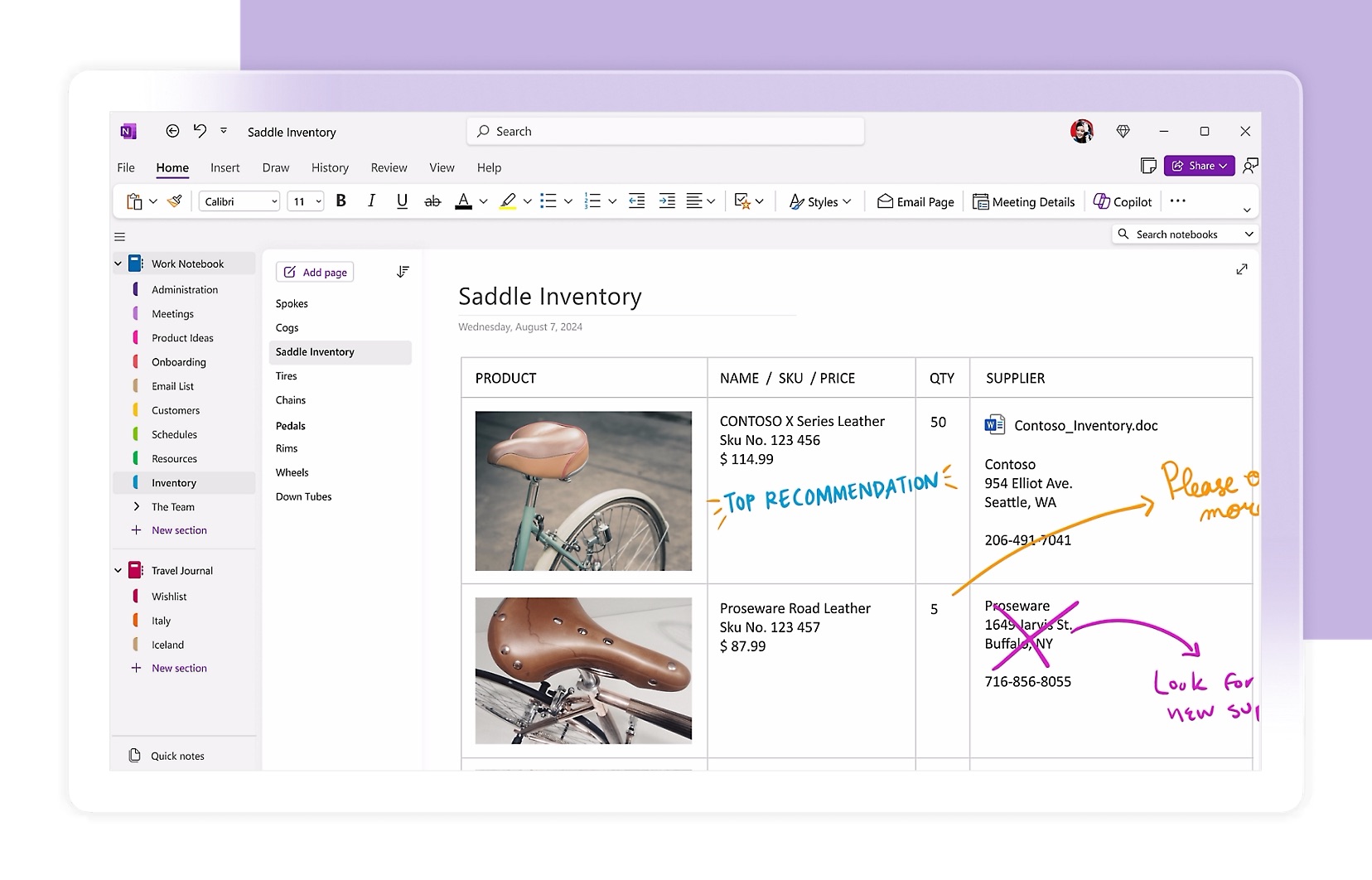
UK small and medium-sized businesses (SMBs) are under constant pressure to do more with less. From juggling projects and client meetings to managing teams and workflows, productivity is everything. Yet many professionals overlook one of the most powerful—and often underutilised—tools in their Microsoft 365 toolbox: OneNote.
Designed as a digital notebook, OneNote is more than just a place to scribble down ideas. When used strategically, it becomes a central hub for your work—helping you capture thoughts, organise information, collaborate with colleagues, and streamline daily tasks. If your business is subscribed to Microsoft 365 Business Standard or Premium, OneNote is already included—no extra cost, just untapped potential.
In this guide, we’ll explore practical, step-by-step ways to unlock the full productivity power of OneNote, written for the needs of those who rely on daily note taking and information gathering for their role.
Why OneNote is a Game-Changer for UK SMBs
Whether you’re a team leader, project manager, or customer support professional, OneNote offers features that directly support the way UK SMBs operate.
Here’s why it’s a productivity booster worth adopting:
- Cloud-Based and Always Accessible: OneNote stores your notebooks in the cloud via OneDrive for Business, allowing instant access from your PC, mobile, or any web browser.
- No Additional Cost: If you’re already using Microsoft 365 Business Standard or Premium, OneNote comes bundled in—no need for separate subscriptions or tools.
- Integrates Seamlessly: OneNote works hand-in-hand with Microsoft Teams, Outlook, and Planner, letting you centralise your notes, action items, and communications.
- Flexible for Any Workflow: Use it for everything from meeting notes and project planning to onboarding documents and brainstorming sessions.
OneNote adapts to your needs and scales as your business grows—making it ideal for dynamic teams looking to boost efficiency.
Understanding OneNote’s Notebook Hierarchy
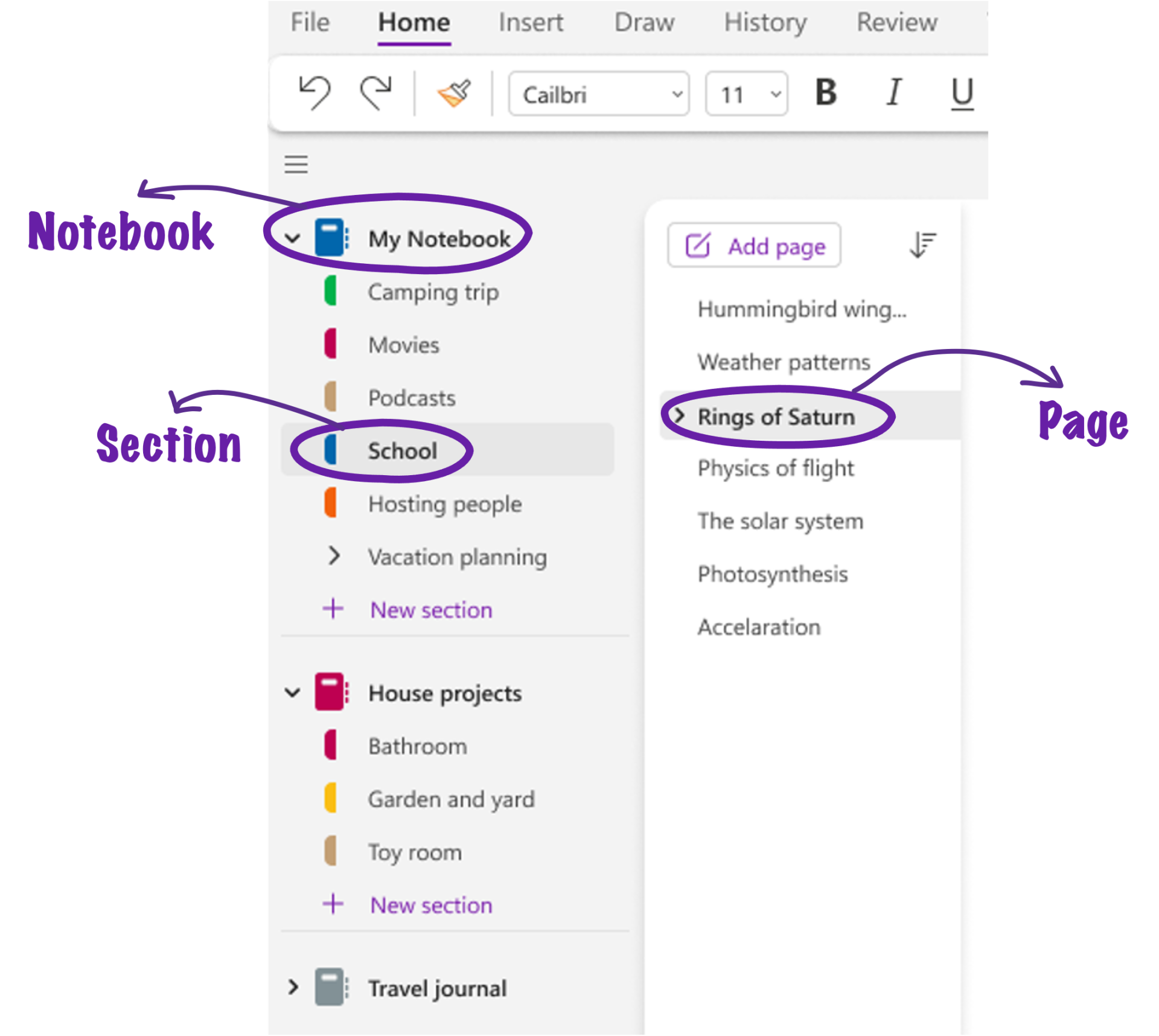
Before diving into advanced features, it’s essential to understand how OneNote is structured. The organisation system is both intuitive and powerful, enabling you to build a robust information management system tailored to your work.
- Notebooks: Think of these as digital binders. You can have a separate notebook for each client, department, or project.
- Sections: These act as dividers within a notebook, such as “Marketing”, “Team Meetings”, or “Client Feedback”.
- Pages: Within each section, pages hold your notes, lists, ideas, and more. Pages can be formatted with tables, tags, and embedded files.
Example: A “Work Projects 2025” notebook might include sections like “Website Redesign”, “Weekly Team Sync”, and “Customer Onboarding”, with individual pages for agendas, meeting notes, and project milestones.
This hierarchical setup lets you quickly navigate complex topics without losing track of critical information.
Creating Effective Notebooks for Work and Projects
Setting up a notebook correctly from the start can make all the difference in how efficiently you capture and retrieve information. Here’s how to build one tailored for your business needs:
Step-by-Step: Create a New Notebook
- Open OneNote on your desktop or web browser.
- Click on ‘Notebooks’ in the navigation pane, then select ‘Add Notebook’.
- Name your notebook something meaningful, like “Client Projects 2025”.
- Store it in OneDrive for Business to enable automatic syncing and collaboration.
Best Practices for Organising
- Use consistent naming conventions for sections and pages (e.g., “Client Kick-Off”, “Meeting Notes – April”).
- Create section groups for large projects or departments to add another layer of organisation.
- Start with a template section like “Templates” where you store your reusable page formats.
By following these guidelines, your notebooks will remain tidy and scalable as your workload grows.
Meeting Notes Made Simple
Meetings are essential but often disorganised. OneNote makes capturing and referencing meeting content easy with reusable templates and structured pages.
Build a Meeting Notes Template
- Create a new page and title it “Meeting Notes Template”.
- Add key sections like:
- Date & Time
- Attendees
- Agenda
- Discussion Points
- Action Items
- Decisions Made
- Format with headings, bullet points, and tables as needed.
- Copy this template each time you schedule a new meeting.
Organising notes this way ensures nothing is missed, and stakeholders are always aligned.
Sync Across Devices
Whether you’re in the office or on the move, OneNote syncs notes instantly across your devices. Take meeting notes on your laptop, review them on your phone, and follow up later from your tablet—it’s all connected through your Microsoft 365 account.
Capture Ideas On-the-Go with Mobile and Web
Great ideas don’t always come at your desk. With OneNote’s mobile and web capabilities, you can jot down thoughts, draft plans, and add to-do lists anytime, anywhere.
Using the OneNote Mobile App
- Available on both iOS and Android.
- Sign in with your Microsoft 365 credentials and access all your notebooks instantly.
- Create a quick note with text, images, or voice memos while on the go.
Access via Web Browser
If you don’t have the app installed, simply visit onenote.com and sign in. You’ll have access to all notebooks from any browser, making remote work more flexible than ever.
Offline Capabilities
OneNote caches recent notebooks so you can work offline. As soon as you’re connected again, all changes sync automatically—no action required.
Using Tags and To-Do Lists to Stay on Track
Managing tasks and staying organised is simple with OneNote’s tagging and checklist features. These tools help you prioritise, categorise, and quickly find important information.
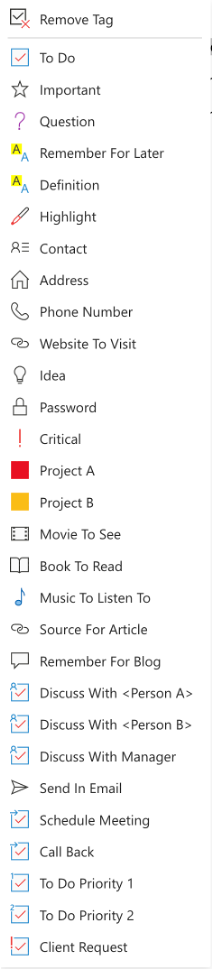
Creating Interactive To-Do Lists
To add checkboxes to your notes:
- Click on the ‘Home’ tab.
- Select ‘To Do Tag’ or press Ctrl+1 on your keyboard.
- Type your task and mark it complete as you go.
Perfect for daily task lists, project action items, or meeting follow-ups.
Organising with Tags
Tags help group and highlight content:
- Use built-in tags like Important, Question, or Idea.
- Apply tags via the ‘Home’ tab to selected text or paragraphs.
- Customise tags for your team’s workflow, e.g., “Finance Review” or “Client Follow-Up”.
Search and Filter by Tags
OneNote lets you search by tag, making it easy to find all related notes across multiple notebooks. Just click on the ‘Find Tags’ option under the ‘Home’ tab to view a summary list.
Save Time with Quick Notes and Screen Clipping
Sometimes you just need to jot something down fast or capture what’s on your screen. OneNote’s built-in tools are perfect for these quick actions.
Use Quick Notes
To create a Quick Note without opening the full app:
- Press Win + Alt + N on Windows.
- A floating note window will open. Type away and it’ll be saved in your Quick Notes section.
This is ideal for spontaneous ideas, call notes, or temporary reminders.
Screen Clipping
Capture any part of your screen to include in a note:
- Press Win + Shift + S to open the Snipping Tool.
- Select the area to capture—it’s instantly added to your clipboard.
- Paste it into OneNote or use the ‘Insert > Screen Clipping’ option directly within the app.
Add context, highlights, or notes to your screen clippings for powerful visual references.
Collaborate in Real-Time with Your Team
OneNote’s collaboration features make it easy for multiple team members to contribute, review, and stay aligned—perfect for remote or hybrid teams.
Sharing Notebooks
To share a notebook with your colleagues:
- Click ‘Share’ in the top-right corner of OneNote.
- Choose whether recipients can edit or just view the notebook.
- Send an invitation via email or copy the link.
Real-Time Collaboration
Team members can work on the same notebook simultaneously. Edits sync instantly and are clearly marked by author, so you can see who made which changes.
Version Control
Need to refer back to previous content?
- Right-click on a page and select ‘Page Versions’.
- View and restore earlier versions of your notes if needed.
This ensures your notes remain accurate and traceable, even after extensive collaboration.
Troubleshooting Common Sync Issues
While OneNote’s syncing is generally reliable, occasional issues can arise. Here’s how to resolve them quickly:
Check Your Internet Connection
Ensure you’re connected to a stable internet connection, especially when working across devices.
Manual Sync Options
If syncing seems delayed:
- Right-click the affected notebook in the notebook panel.
- Select ‘Sync This Notebook Now’ to trigger a manual sync.
Sign-In Consistency
Always use the same Microsoft 365 account on all devices. If syncing fails, double-check your account credentials and permissions.
If problems persist, consult the official Microsoft OneNote support page or contact your IT admin for advanced troubleshooting.
Top Tips to Stay Organised in OneNote
Keeping your digital notebooks clean and efficient takes a bit of structure. These best practices can help you make the most of OneNote’s organisational potential:
- Colour-Code Sections: Assign colours to sections or section groups to visually differentiate workstreams or clients.
- Use Templates Consistently: Save time and maintain standardisation by creating reusable templates for meeting notes, project briefs, or reports.
- Plan for Scale: As your notebooks grow, consider archiving old sections and periodically reviewing content to keep things streamlined.
With these habits, you’ll maintain clarity and accessibility—even in large, multi-contributor notebooks.
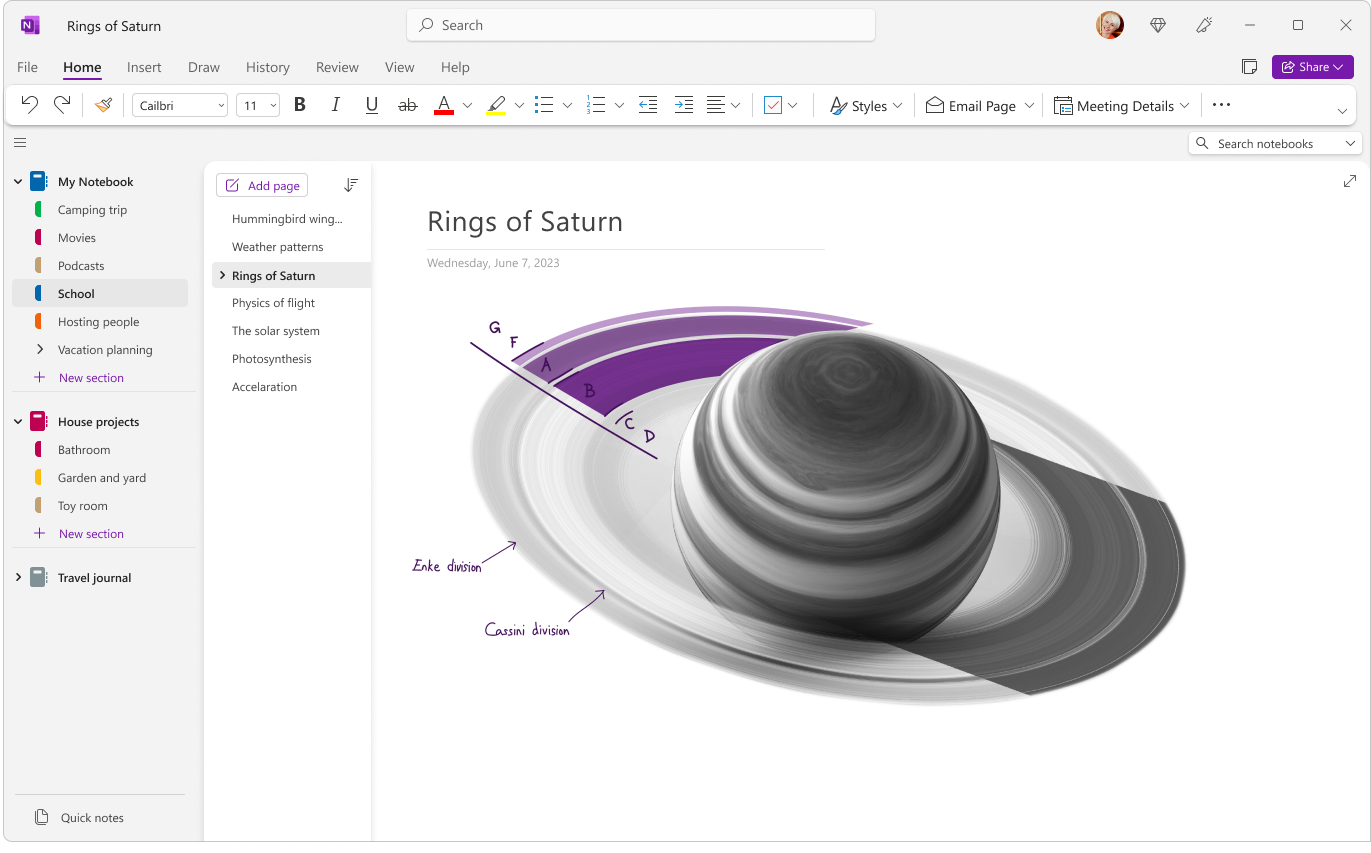
Use OneNote for Training and Onboarding
OneNote is not just for meetings and project planning—it’s also a powerful knowledge management system. UK SMBs can use it to streamline internal training and onboarding processes.
Build a Knowledge Base
Create a dedicated notebook for your internal documentation:
- Sections for departments (HR, IT, Sales)
- Pages for policies, tutorials, and FAQs
- Embedded videos, links, and files for richer context
Streamline New Employee Onboarding
New hires can be granted view access to onboarding notebooks containing company overviews, team intros, role-specific tasks, and training materials—all in one place.
This reduces repetitive admin work and ensures consistent onboarding experiences.
Microsoft OneNote is more than a digital notebook—it’s a central hub for ideas, plans, and collaboration. For UK SMBs using Microsoft 365 Business Standard or Premium, it’s a built-in productivity booster just waiting to be used.
From structured notebooks and mobile accessibility to Outlook integration and real-time collaboration, OneNote brings clarity and cohesion to your business operations. Start small, stay consistent, and watch your productivity soar.