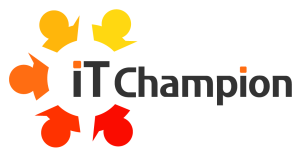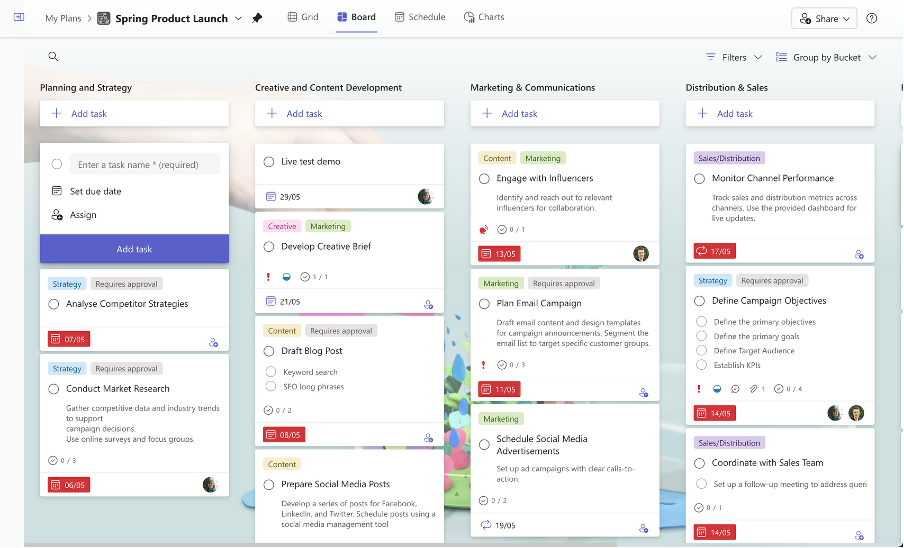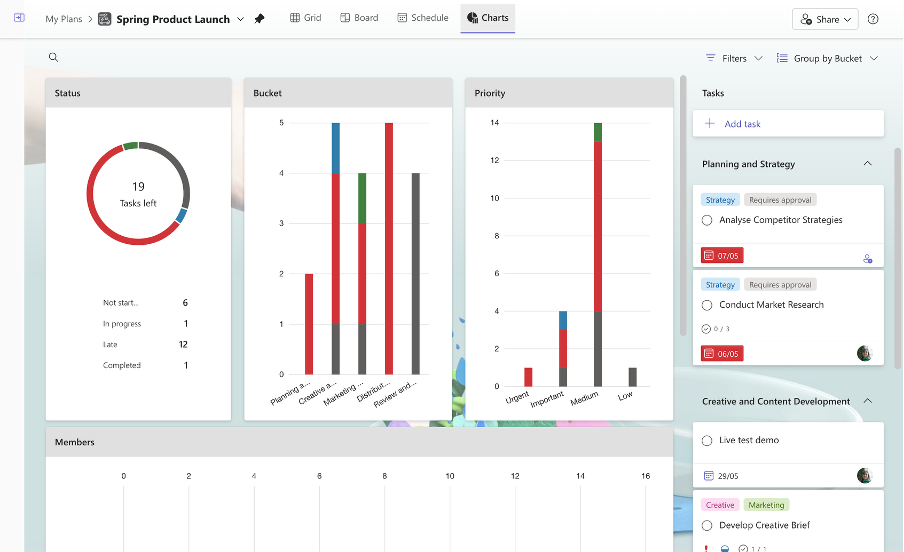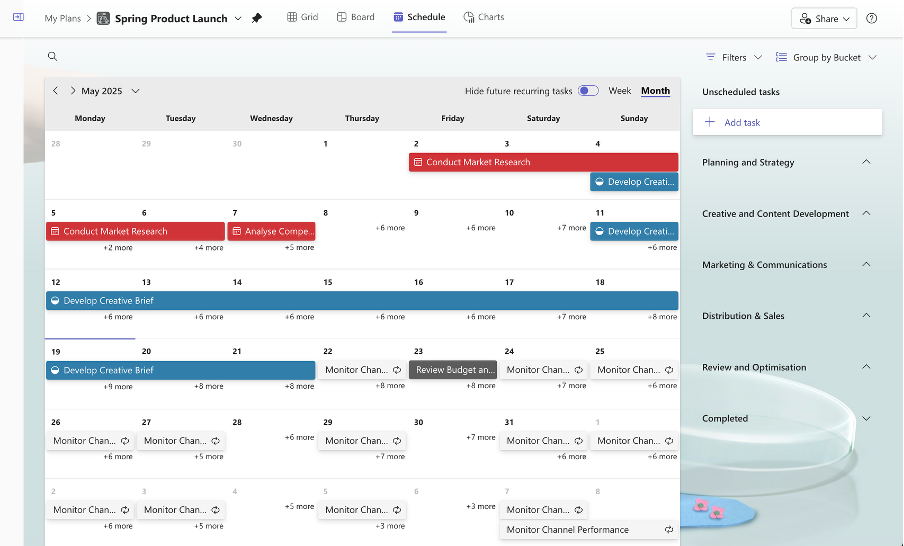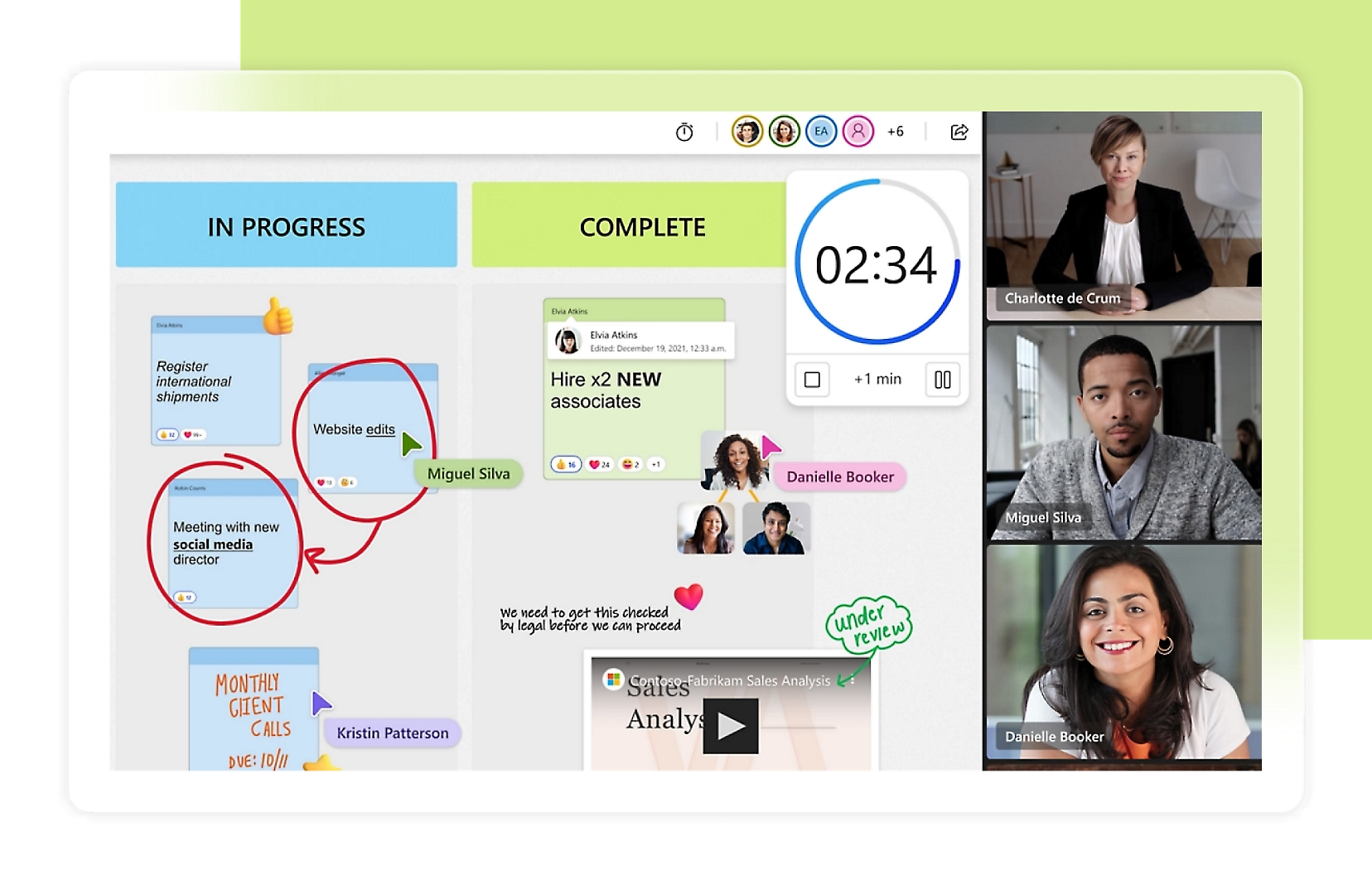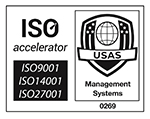Microsoft Planner
Are you tired of juggling multiple to-do lists, spreadsheets, and emails to keep track of your team’s tasks?
Microsoft Planner offers a refreshingly simple approach to collaborative task management that might be the solution you’ve been searching for.
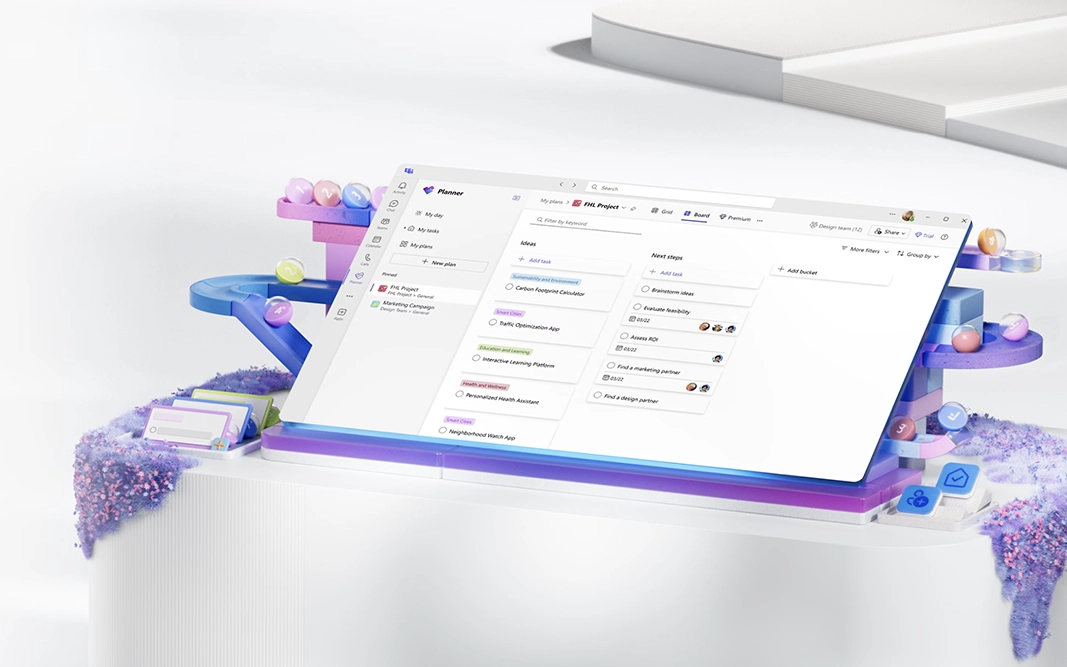
What is Microsoft Planner?
Microsoft Planner is a visual task management tool designed specifically for teams using Microsoft 365. Think of it as a digital pinboard where each project gets its own board (a Plan), with columns (Buckets) to organise different categories of work, and sticky notes (Tasks) representing the individual items that need completing.
Unlike complex project management tools that require extensive training, Planner offers an intuitive interface that team members can grasp quickly, making it perfect for:
- Cross-functional teams needing to collaborate on projects
- Managers tracking workloads across departments
- Teams transitioning from manual or email-based task tracking
- Organisations seeking a standardised approach to task management
Why Choose Microsoft Planner?
If your organisation already uses Microsoft 365, Planner offers significant advantages over third-party tools like Asana or Monday.com:
- Seamless integration: Planner works natively with Teams, Outlook, SharePoint, and Microsoft To Do
- No additional cost: It’s included in most Microsoft 365 business subscriptions
- Familiar interface: Uses the same design principles as other Microsoft 365 apps
- Enhanced security: Benefits from your existing Microsoft security settings
Most importantly, Planner bridges the gap between overly simplistic to-do lists and complex project management software that everyday business users find overwhelming.
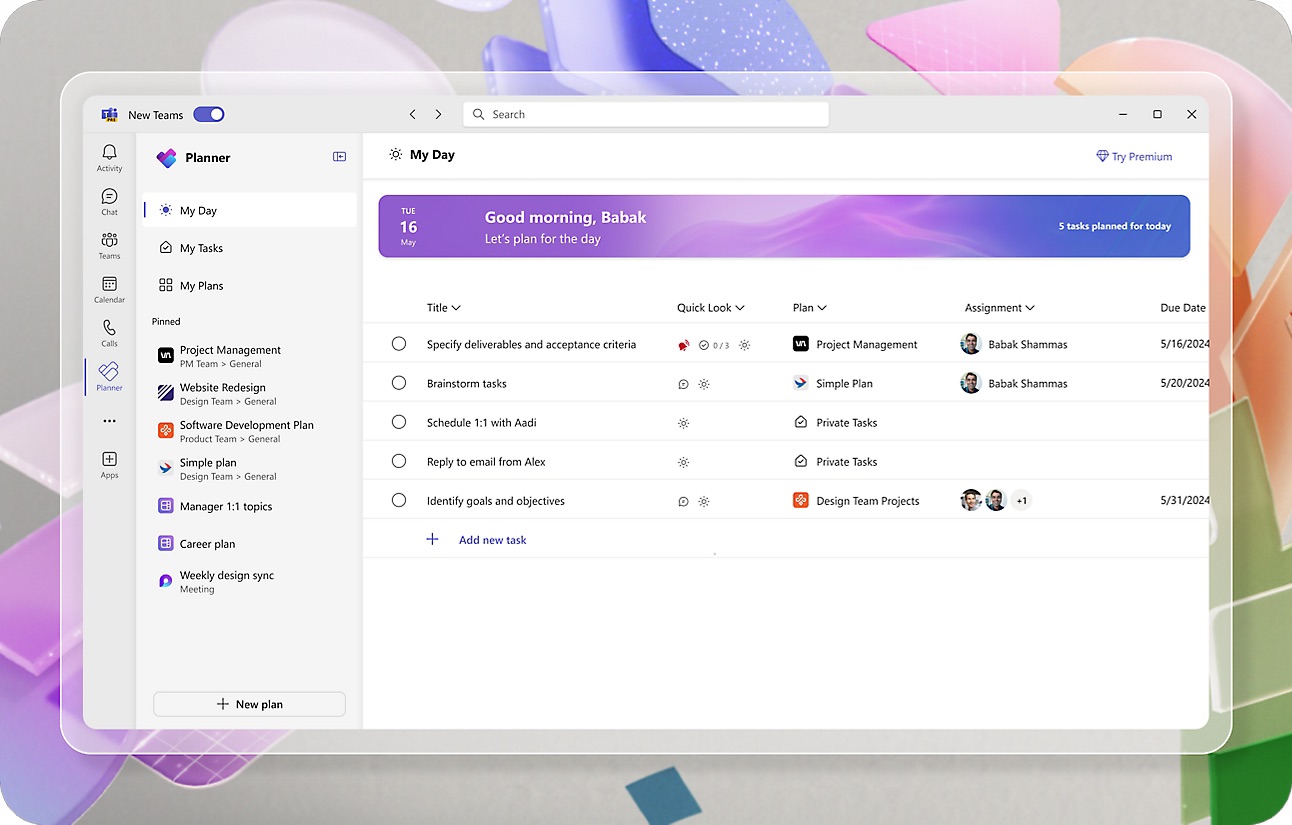
Getting Started with Planner
Planner is accessible through multiple entry points:
Directly at planner.cloud.microsoft
Via the Tasks app in Microsoft Teams
Through tasks.office.com
Creating Your First Plan
A “Plan” in Microsoft Planner represents a distinct project or ongoing work area. Each Plan:
- Is tied to a Microsoft 365 Group
- Contains Buckets (categories) and Tasks
- Is collaborative by default, visible to all members of the associated Group
Setting up a new Plan requires just a few clicks:
- Visit planner.microsoft.com or the Tasks app in Teams
- Click “New Plan”
- Name your Plan and choose whether it should be public or private
- Add Buckets to organise your tasks (e.g., “To Do”, “In Progress”, “Completed” or by project phase)
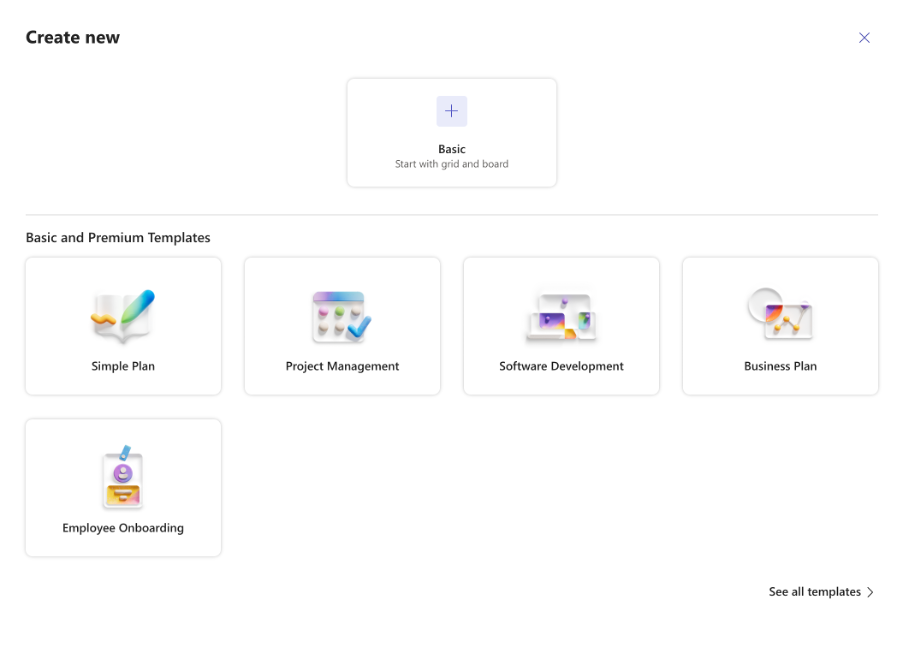
Creating and Assigning Tasks
Tasks are the core components of any Plan. Each task can include:
- A descriptive title
- Due dates and start dates
- Priority levels
- Assignees (one or multiple)
- Detailed descriptions
- Checklists for subtasks
- File attachments
- Labels for categorisation
- Comments for discussion
The real power of Planner emerges when you begin assigning tasks to team members. Once assigned, tasks automatically appear in each person’s personal dashboard and in their Microsoft To Do app under “Assigned to me”, creating clear accountability and visibility.
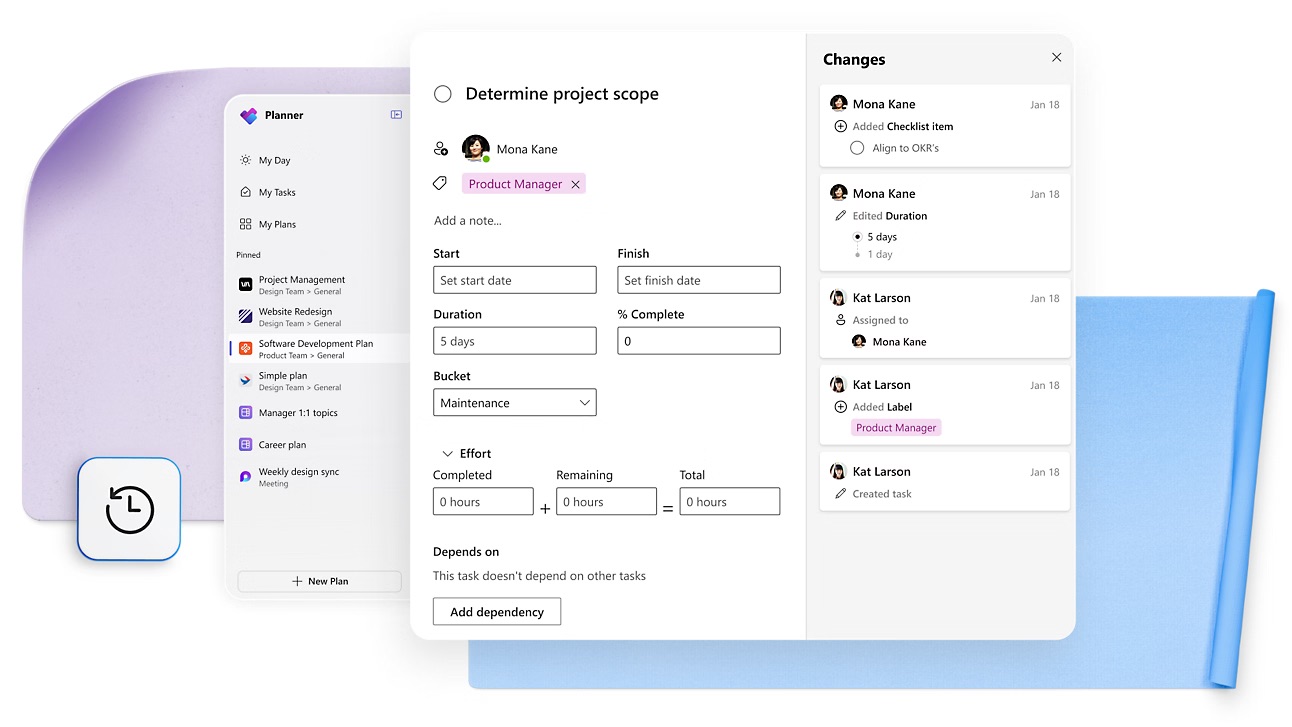
Visual Task Tracking: Planner’s Greatest Strength
Planner’s visual approach makes it easy to monitor progress at both individual and team levels:
Board view
The default Kanban-style board view gives you an instant visual representation of where tasks stand. Drag and drop tasks between Buckets as work progresses.
Charts View
The Charts view provides visual insights into:
- Task distribution among team members
- Progress status across all tasks
- Upcoming and overdue deadlines
- Bucket distribution
Schedule View
The calendar-based Schedule view helps identify:
- Task timelines and potential bottlenecks
- Daily, weekly, and monthly workloads
- Deadline clusters that might need rebalancing
Tips for Effective Task Management in Planner
To get the most from Microsoft Planner, consider these best practices:
Establish Naming Conventions and Standards
Consistent naming for Plans, Buckets, and Tasks makes information easier to find and understand.
For example:
- Include department or team name in Plan titles
- Use verb-noun format for task names (e.g., “Draft proposal” rather than “Proposal”)
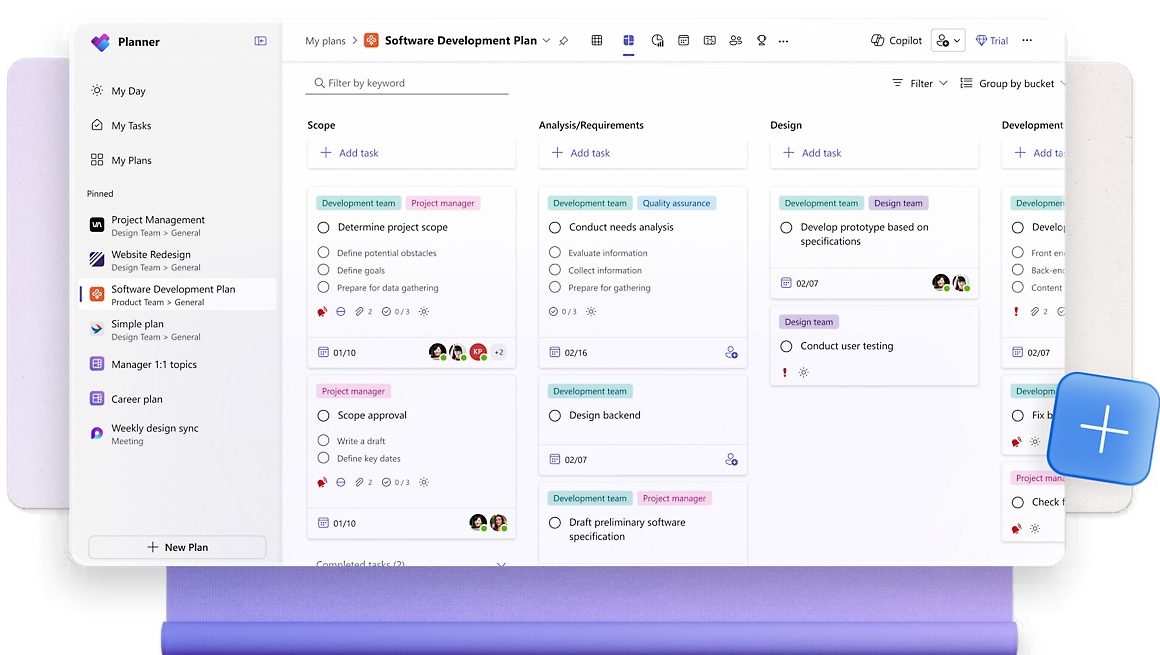
Use Labels Strategically
Labels add visual cues to tasks and can be filtered.
Consider using labels for:
- Priority levels beyond the built-in settings
- Task categories or types
- Departments or stakeholders involved
- Required approvals or dependencies
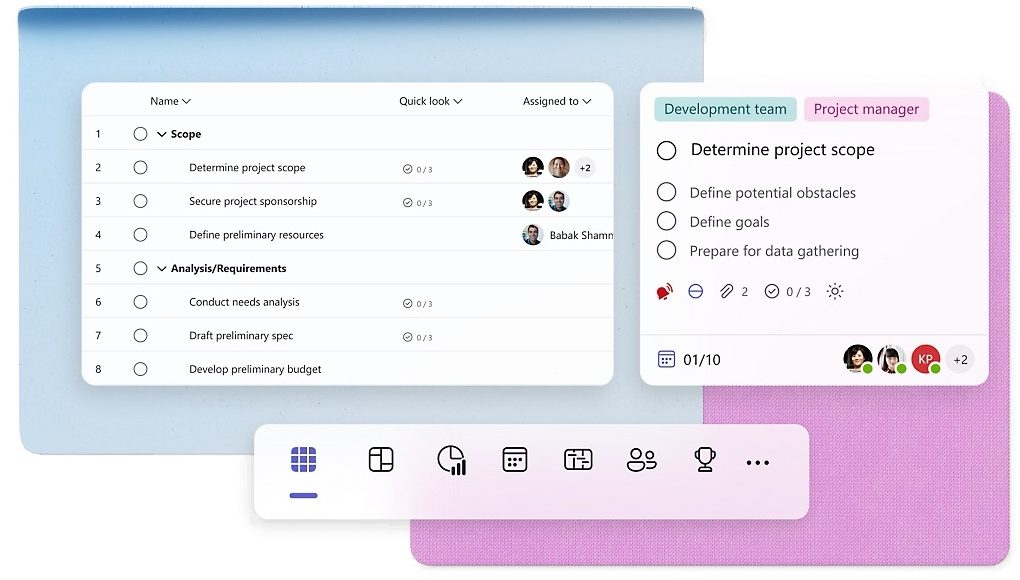
Set Realistic Deadlines and Use Reminders
Tasks with due dates appear on the Schedule view and generate notifications.
To maintain credibility:
- Set achievable deadlines rather than aspirational ones
- Use start dates for longer tasks to encourage early action
- Create reminder tasks for important deadlines
Establish Collaboration Best Practices
Planner works best when the entire team follows consistent practices:
- Update task status regularly
- Use comments for relevant discussion
- Attach files directly to tasks rather than sending via email
- Check the Charts view regularly to spot unbalanced workloads
Balancing Planner and Microsoft To Do
Tasks assigned to you in Planner automatically appear in your Microsoft To Do app, creating a seamless experience for managing both collaborative and personal work. For maximum productivity, many users benefit from using both Planner and Microsoft To Do together:
Use Planner for:
- Team-visible tasks
- Project-related work items
- Tasks requiring accountability
- Work that impacts others
- Items that need tracking over time
Use Microsoft To Do for:
- Personal micro-tasks
- Quick, ad-hoc items
- Private work items
- Daily focus planning via “My Day”
Frequently Asked Questions
Microsoft Planner strikes the perfect balance between simplicity and functionality for business users who need collaborative task management without the complexity of full-scale project management tools. As part of the Microsoft 365 ecosystem, it integrates seamlessly with the applications your team already uses daily.
Whether you’re tracking departmental initiatives, managing cross-functional projects, or simply trying to bring more visibility to your team’s work, Planner offers a visual, intuitive approach that enhances accountability and keeps everyone on the same page.
Ready to get started?
Visit planner.microsoft.com or open Microsoft Teams and add a Planner tab to begin organising your team’s work today.
Need help implementing Microsoft Planner or other Microsoft 365 tools in your organisation?
Contact our team of Microsoft 365 specialists for personalised guidance and support.