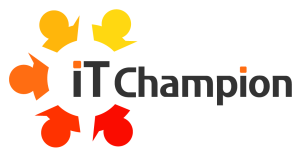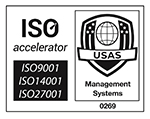Unlock the full potential of Microsoft 365 Copilot and AI tools
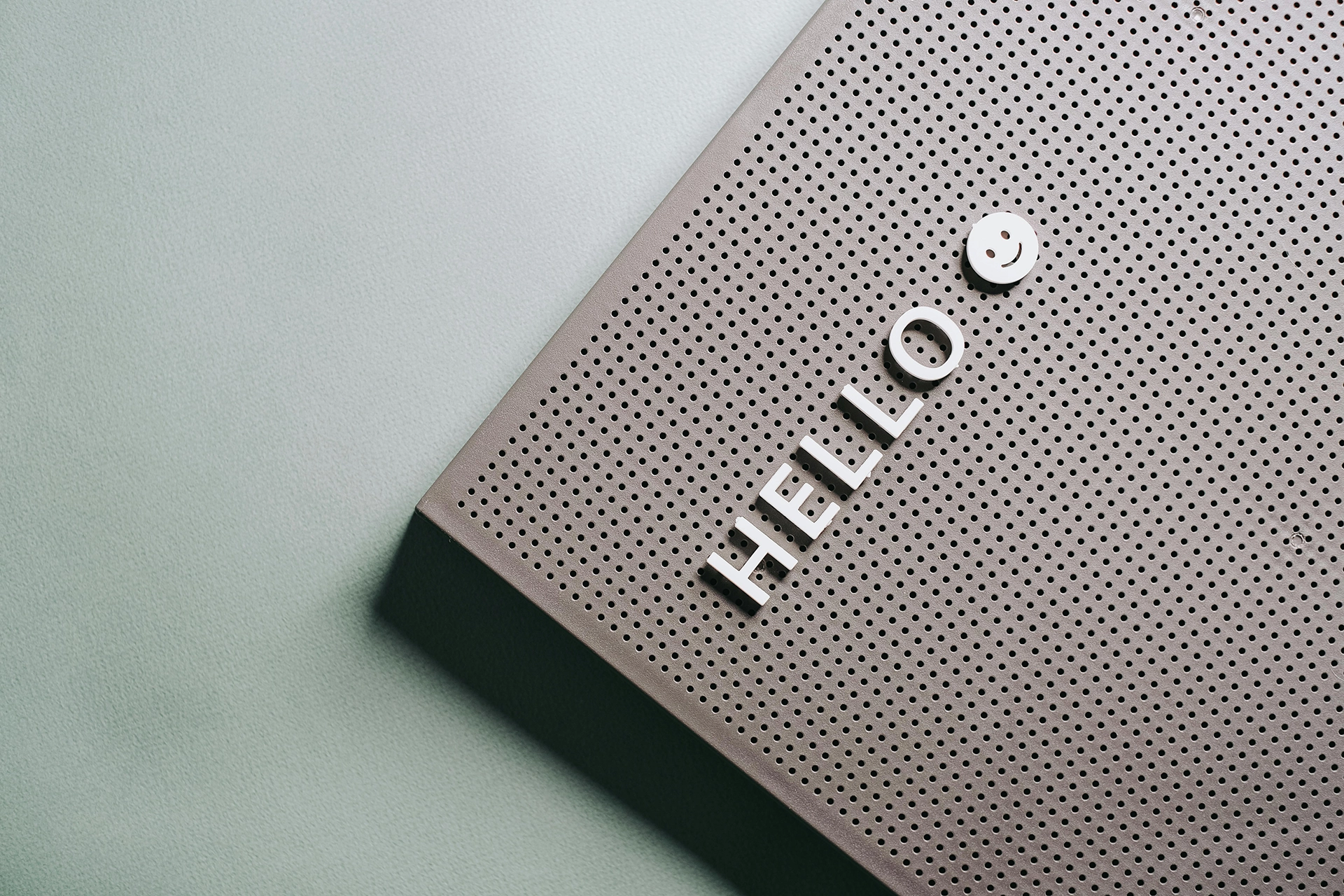
Are you ready to take your prompt-writing skills to the next level?
Whether you’re working with Microsoft 365 Apps or exploring AI tools like Copilot, Claude, and ChatGPT, mastering the art of crafting precise prompts is key to unlocking better results.
AI tools like Microsoft 365 Copilot, ChatGPT, and Claude can supercharge productivity—if you know how to use them effectively.
They can summarise lengthy reports, draft emails, organise meeting notes, and even generate insights from data—all in a fraction of the time it would take manually.
The key to getting useful responses?
Crafting clear, purposeful prompts.
Whether you’re drafting emails in Outlook, summarising reports in Word, or visualising data in Excel, the art of prompt writing can make or break your AI experience. In this article, we’ll break down practical, easy-to-follow techniques for writing effective prompts, share real-world examples, and offer tips for getting the best results from your AI tools.
Ready to become a prompt-writing pro?
Let’s get started.
But getting the most out of these tools isn’t just about clicking a button; it’s about knowing how to ask them for what you need. The art of writing effective prompts is the secret sauce to unlocking AI’s potential. A well-crafted prompt can make the difference between a vague, unhelpful response and a perfectly tailored output that boosts your efficiency.
In this guide, we’ll cover the essentials of prompt writing, share real-world examples for key Microsoft 365 apps, and offer practical tips to refine your approach. Whether you’re an office worker, a manager, or a director, these techniques will help you make AI work smarter for you.
What Makes a Good AI Prompt?
Top Do’s and Don’ts of prompt writing
Before we dive into examples, let’s look at the key ingredients of a great prompt. When you’re asking an AI tool like Copilot for help, keeping these principles in mind will ensure you get the best possible response:

✅ Do’s of Prompt Writing:
Be Clear and Specific: Vague prompts lead to vague answers. The more specific you are, the more targeted the output.
Provide Context: Let the AI know the background and the purpose of the task.
Ask the Right Questions: Consider what you want the output to achieve (e.g., a summary, an email draft, a list of action points).
Keep It Concise, but Complete: Include enough detail without overwhelming the AI.
❌ Don’ts of Prompt Writing:
Avoid Vague Instructions: Instead of saying, “Write a report,” specify what the report should cover.
Don’t Overload with Details: If the task is complex, break it down into steps.
Steer Clear of Jargon (unless necessary): Simple language leads to clearer results.
Effective Prompts for Microsoft 365 Apps
📄 Microsoft Word Prompts
Microsoft Word is perfect for tasks involving writing, summarising, and refining documents. Here are some example prompts to use with Copilot:
Summarise Long Documents
Prompt: “Summarise the main points of this 5-page report into a single paragraph.”
Why it works: This prompt is specific about the task and output length, helping Copilot focus on the essentials.
Draft Professional Emails
Prompt: “Write a formal email to a customer explaining a delay in their order and offering a discount for the inconvenience.”
Why it works: It provides context (a delay and a discount) and specifies the tone (formal).
Create Marketing Proposals
Prompt: “Draft a 2-page marketing proposal for our new eco-friendly packaging product, including three campaign ideas and their potential ROI.”
Why it works: The prompt clearly states the length, focus, and structure of the output.
📧 Microsoft Outlook Prompts
Emails are a daily task for most professionals. Use these prompts to streamline your Outlook experience:
Summarise Email Threads
Prompt: “Summarise this email conversation and list any action items assigned to me since last Monday.”
Why it works: This prompt focuses on summarising and identifying action points, making it easy to catch up quickly.
Draft Client Updates
Prompt: “Draft a professional update for [client name] about the status of their support ticket #[ticket number]. Include the latest information and a reassuring tone.”
Why it works: It combines context (client name, ticket number) and tone (reassuring), guiding the AI’s output.
Review and Improve Emails
Prompt: “Review this email and suggest ways to improve its clarity and professionalism, including the subject line and closing.”
Why it works: It asks for specific feedback areas, helping Copilot focus on what matters.
📊 Microsoft Excel Prompts
Excel can be a goldmine for data analysis and visualisation. Here are some useful prompts:
Generate Charts
Prompt: “Create a bar chart comparing quarterly sales figures from this table.”
Why it works: This prompt specifies the chart type (bar) and the data focus (quarterly sales).
Analyse Expenses
Prompt: “Summarise this expense table, highlighting any categories that are over budget.”
Why it works: It asks for a summary with a specific focus on over-budget categories.
Identify Trends
Prompt: “Identify trends in this dataset and suggest three key insights.”
Why it works: It requests actionable insights, not just observations.
🗨️ Microsoft Teams Prompts
Teams is all about collaboration. Use these prompts to make meetings and chats more productive:
Recap Meetings
Prompt: “Recap the main points and action items from today’s meeting, including who’s responsible for each task.”
Why it works: It combines summarisation and task allocation, helping everyone stay on track.
Highlight Unresolved Questions
Prompt: “List the unresolved questions from this meeting and suggest follow-up actions.”
Why it works: It identifies gaps and provides next steps.
Tips for Writing In-Depth and Strategic Prompts
Sometimes, you need more than a basic prompt. For strategic tasks or more detailed outputs, try these techniques:
Assign a Persona
Tell the AI to act as a specific role.
Example: “You are a senior marketing consultant. Draft a campaign plan for our new product launch.”
Provide Background
Add context to help the AI understand the task better.
Example: “Based on last month’s sales report, suggest strategies to boost sales next quarter.”
Break Down Complex Tasks
Split large tasks into smaller steps.
Example:
- “Identify the main objectives of our marketing plan.”
- “List potential target audiences.”
- “Suggest marketing channels for outreach.”
Refining AI Output
If the AI’s first response isn’t perfect, don’t worry — that’s normal.
Here’s how to refine it:
Ask Follow-Up Questions: “Can you expand on point 2?” or “Please make this more concise.”
Add More Context: “Include examples relevant to the retail industry.”
Specify Format: “Rephrase this as bullet points.”
Solving everyday problems
Three scenarios where Copilot can help you work smarter.
Scenario: You’re preparing for a client meeting in 10 minutes and need a summary of the last email thread.
Prompt: “Summarise the last 5 emails in the conversation with [Client Name] and highlight key action points.”
Scenario: You’ve just finished a long Teams meeting and need to send follow-up tasks to your team.
Prompt: “List the action items from this meeting and draft an email assigning tasks to the relevant team members.”
Scenario: You’re working on a quarterly review and need quick insights from a data table.
Prompt: “Identify the top 3 trends in this sales data and create a brief summary for a presentation.”
Quick Reference Cheat Sheet
| Task | Prompt example | App |
|---|---|---|
| Summarise an Email Thread | “Summarise the last 5 emails in this conversation and list action points.” | Outlook |
| Create a Chart from Data | “Generate a line chart showing monthly sales trends from this table.” | Excel |
| Draft a Meeting Recap | “Recap today’s meeting, including key points and action items.” | Teams |
| Write a Professional Email | “Draft a formal email to a client explaining a delay and offering a discount.” | Word |
🛡️ Security and Ethical Considerations When Using AI
Think about data protection and GDPR regulations when it comes to interacting with an AI, especially one that is not contained within the confines of your tenant or managed by M365 access controls. Educate your users on the best ways to interact and use AI without compromising data security and parting with commercially sensitive information. Create policies and procedures so your users and customers know you take the use of AI seriously and have put thought and effort into how AI supports key functions and departments.
Data Privacy: Avoid using sensitive or confidential information in your prompts.
Human Oversight: Always review AI-generated content for accuracy and appropriateness before sharing.
Bias Awareness: AI tools can reflect biases in their training data. Consider this when evaluating outputs.